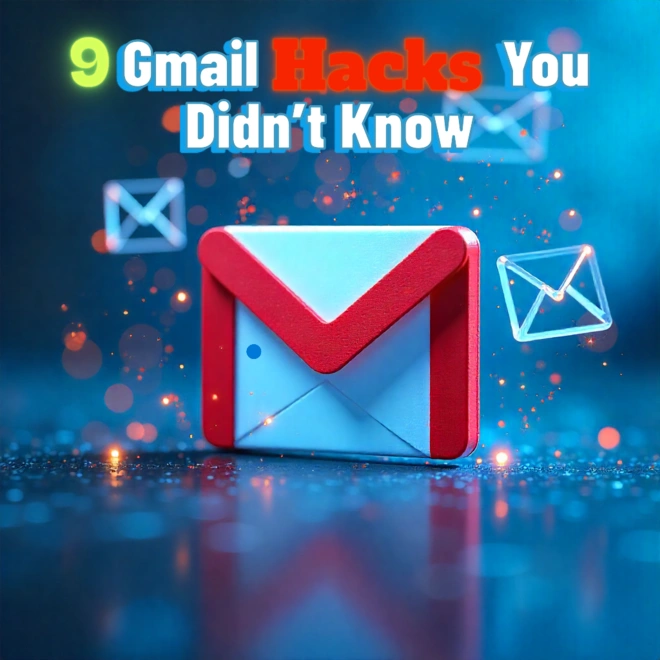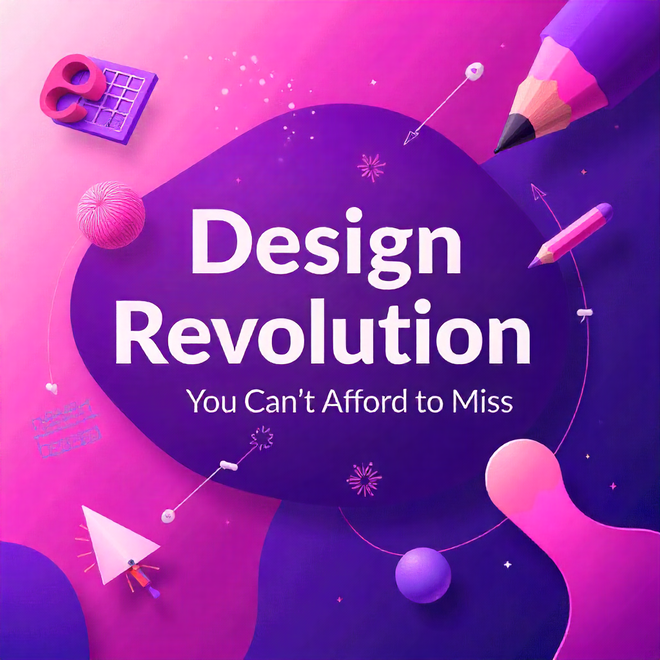Discover 10 hidden Gmail tricks to save your time, organize your inbox and increase productivity. Perfect for busy professionals, students and busy inbox warriors.
Introduction
Gmail is not just the world’s most popular inbox, it is basically the default gateway to the Internet. With more than 1.8 billion active users, it serves as the communications backbone for students, freelancers, CEO’s, charities, families, and entire governments. But here’s the nutty twist: even though practically everyone uses it, almost nobody uses it well.
Studies show that barely 2% of users actually utilize the built-in tools and automations of Gmail. The other 98% are stuck in inbox purgatory — going through the motions, searching for the right email, drowning in promotions, punching out the same replies for the 1,000th time, or hunting for a long overdue “urgent” document that has somehow gotten lost in cyberspace. The problem is not that Gmail is weak, it’s that most people never learned how to tap into its amazing power.
The good news? You don’t need plug-ins, fancy doo-dads or a computer science degree to unlock Gmail’s superpowers. The best shortcuts are already there for you, hiding in plain site, waiting for you to throw the switch.
If your inbox feels more like an attic full of clutter than a military operations center, these nine invaluable Gmail hacks will level off your productivity and give you back hours every week. Inbox Zero? Not a dream, just a skill set.
1. Undo Send: Your 30-Second Safety Net
The Problem: Have you ever had this happen to you? You click “Send” then “uh-oh!” a typo. Or forgot the attachment? Panic!
The Fix: Enable Undo Send so you may recall email for up to 30 seconds!
How to Enable:
- Settings → See all Settings → General.
- Toggle “Undo Send” to ON.
- Set time to 30 seconds (maximum).
Why It Matters: Save face with clients, bosses, or friends. Works in background, 100%. No notifications sent to recipients.
Undo Send
2. Mass-Delete Promotional Emails in 10 Seconds
The Problem: 62% of the average inbox is spam/promotions. It’s a waste of hours to do it manually.
The Fix: Use Gmail’s secret label: Unsubscribe search operator.
Instructions:
- Go to the Gmail search bar and type: label:unsubscribe
- Mark the top checkbox to select all.
- Click on “Select all conversations that match this search”.
- Click delete (and watch 1,000+ emails vanish before your eyes).
Pro Tip: Do this monthly. Use Unroll.me to auto-unsubscribe.
Delete Promotional
3. Confidential Mode: Disable Forwarding/Copying
The Problem: Are sensitive data (like passwords and contracts) being sent on? The Fix: Confidential Mode locks emails like a PDF file.
How to Use:
- While you are writing, click the padlock and clock icon in the bottom toolbar.
- Give it a date when it will end (1 day to 5 years).
- Optional: Add an SMS passcode for extra security.
The Result: Recipients can’t forward, copy, print or download attachments. Perfect for sensitive HR, legal, or freelance job contracts.
Confidential Mode
4. Work Offline: No Internet? No Problem
The Hack: Use Gmail offline on flights or when your connection is weak.
Set up:
- Click on Settings and then the Offline tab.
- Click “Enable offline mail”.
- Choose how many days to sync for example 30 days.
Actions that can be done offline:
- Write emails.
- Look through old threads.
- Get to attachments (if they are turned on).
Sends automatically when you reconnect.
work offline
5. Schedule Emails: Look Productive 24/7
The Fix: Send emails at the right times, even when you’re sleeping.
Steps:
- row next to “Send.”
- Pick “Schedule send.” Send your email.
- Click on the ar
- Choose a date and time,like Monday at 9:01 AM.
Examples of Use:
- Don’t send clients messages at midnight.
- Reminders for meeting times.
- Writing emails in batches on the weekend.
Schedule Emails
6. Snooze Emails: Temporarily Banish Clutter
The problem: Nonurgent messages bury priorities?
The Solution: Snooze them to bring them back later.
How:
- Click on an email, hover → Click the clock icon (right side).
- Select: “Tomorrow,” “This Weekend” or custom.
Magic: The email disappears but comes back to the top of your inbox when it’s needed again.
Snooze Emails
7. Labels > Folders: Organize Like a Pro
Why Labels work: You can apply multiple labels to emails (for example “Project X” + “Urgent”)
How to implement:
- Left-hand side → Create new label.
- Give it a name (example, “Tax Docs 2024”).
- Drag emails into label OR:
- Select emails → click the label icon → apply.
Pro tip: Color-code labels so you can look at a glance.
Labels
8. Email Templates: Stop Typing the Same Thing
For: Sales letters, support questions, follow-ups after meetings.
Create Templates:
- Create your email template.
- Click on ••• → Templates → Save draft as template.
- Give it a name (for example, “Company Welcome Email for Client.”).
Insert Instantly:
- For a new email, click on ••• → Templates → Use your own.
Saves 5+ hours a month of your time (for users of so many letters).
Email Templete
9. Keyboard Shortcuts: Ditch the Mouse
Enable First:
Settings → Advanced → Keyboard shortcuts ON → Save Changes.
Important Shortcuts:
- C: Compose new email.
- R: Reply | A: reply all | F: Forward.
- E: Archive | #: Delete.
- V: Move to folder/label.
- Shift + ?: (opens short cut cheat sheet).
Bonus: G + I for instant jump to Inbox.
Keyboard Shortcut
Conclusion
Gmail is much more than a tool for sending and receiving messages, it is a powerful productivity suite masquerading as an email client. These 9 hacks, Undo Send, Mass Promo Delete, Confidential Mode, Offline Access, Send Later, Snooze, Labels, Templates and Keyboard Shortcuts are the keys to unlocking its true power.
You no longer have to be among the elite 2 %. When you utilize even some of these strategies you will see dramatic changes, less anxiety in your inbox, time saved, more professionalism and effortless organization. Donnot let your inbox control you. Use these hacks and take your Gmail experience from frustrating to phenomenal. What hidden gmial will you employ first? Leave your favorite hack in the comments below!.