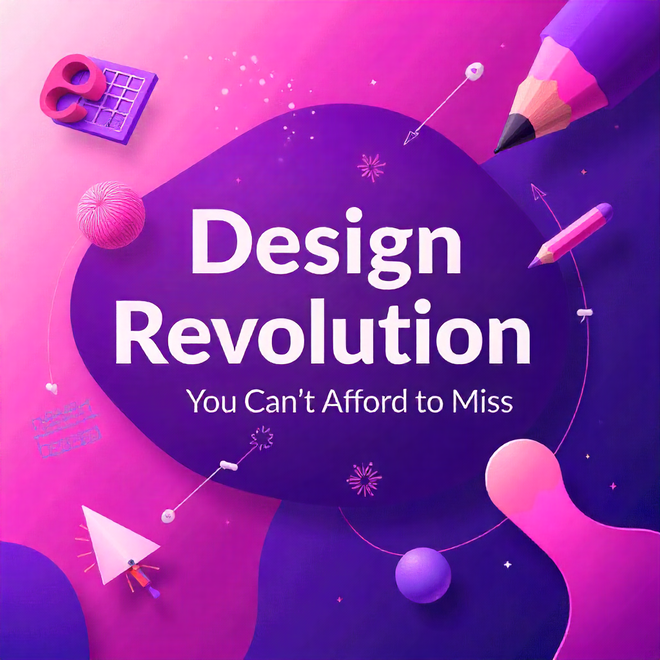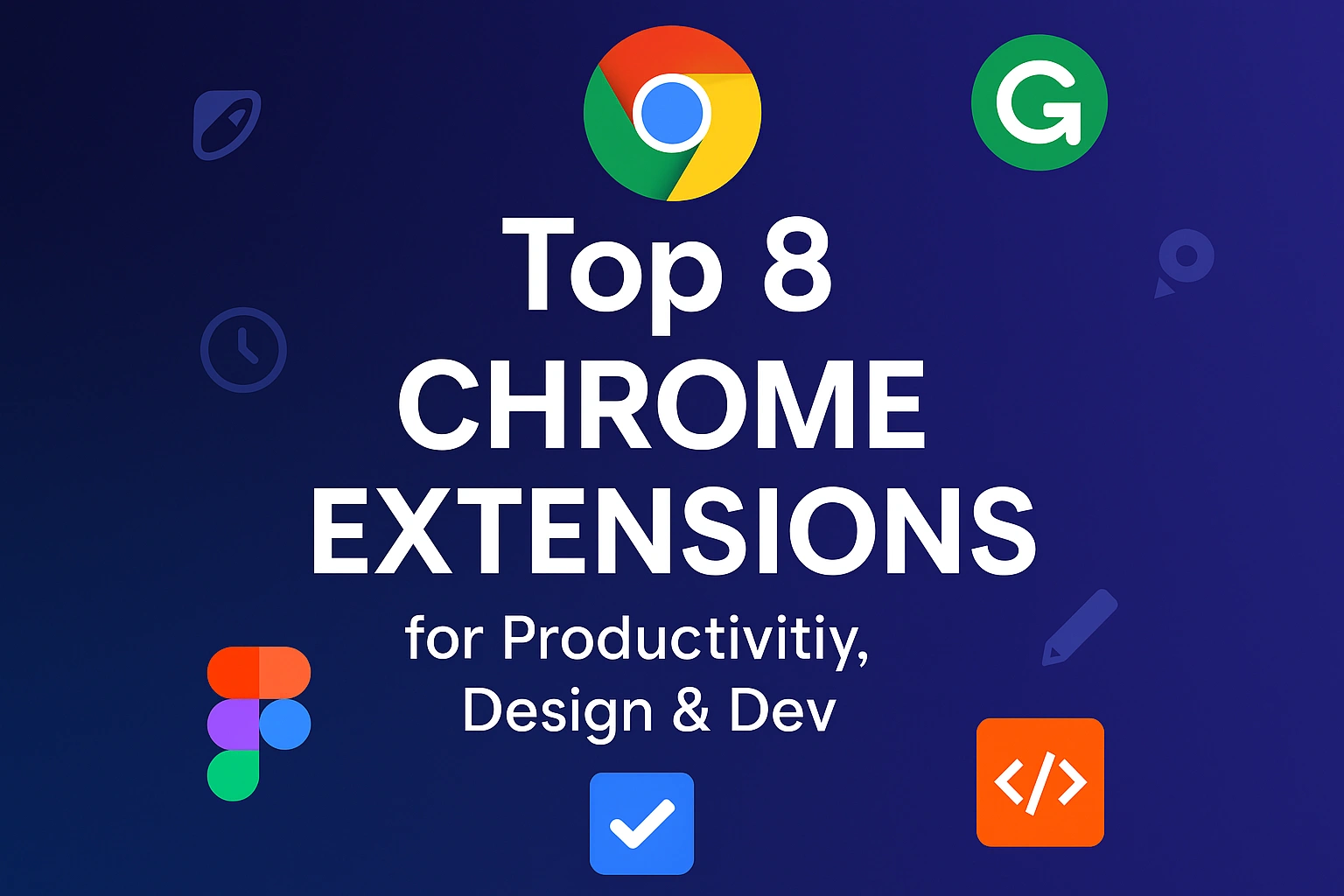Just experienced Canva Create firsthand. This isn’t an update; it’s a seismic shift. Discover how deeply integrated AI (like Magic Charts & text-based editing) obliterates design barriers, accelerates creation, and fundamentally changes visual workflows. Explore the revolution now.
Introducton
Okay, deep breath. I just spent the last few hours diving headfirst into Canva Create, and honestly? My mind is buzzing. That keynote wasn’t just another software update; it felt like watching someone kick down the doors of traditional design software and usher in a whole new chaotic, exciting era. Calling it “INSANE” isn’t hype – it perfectly captures the sheer scale of the leap forward. This isn’t just new features; it feels like a fundamental shift in how we can create visual content. And trust me, if you create anything – social posts, reports, presentations, flyers, websites, even interactive tools – you need to pay attention. This changes the game.
Beyond the Hype: 10 Features That Actually Deliver (From My Hands-On Tinkering)
Let’s cut through the flashy presentations and get real. I jumped in, clicked buttons, typed prompts (some good, some hilariously bad), and pushed these features. Here’s what genuinely impressed me – the stuff that made me mutter “whoa” or “finally!” at my screen:
1.Canva AI
Forget just generating generic images. I described a vague concept for a local cafe loyalty program poster (“warm, community-focused, coffee beans, maybe a friendly mascot?”). Canva AI didn’t just spit out templates. It suggested visual metaphors (a coffee cup made of smiling faces), generated relevant icon options, and drafted three distinct headline concepts. It wasn’t perfect, but it shattered my initial creative block in seconds. It felt less like a machine and more like a rapid-fire collaborator throwing ideas at the wall.
Canva Ai
2. Magic Charts
I imported a basic CSV of monthly website traffic sources (organic, social, paid). One click on “Magic Chart.” Boom. Not just a static pie chart, but an animated bar graph showing trends over time, instantly highlighting the surge in organic after a recent blog series. The interactivity (hover for exact figures) and the sheer speed of transforming dry numbers into a clear, engaging story? This is a game-changer for anyone who dreads data viz.
Charts
3. Magic Studio at Scale
Needing multiple social variations felt daunting. I fed Magic Studio a brand description, key campaign messages, and target audience. Within minutes, it generated dozens of unique post concepts – different layouts, image suggestions, varied captions. The quality varied, but the volume and starting point it provided were incredible. It cut what would have been hours of manual iteration down to minutes of curation and refinement. This is pure efficiency fuel.
magic studio
4. Reimagine Your Photos with AI (Text Prompts)
Goodbye, Tedious Masking!: I had a decent team photo ruined by a distracting exit sign in the background. Instead of wrestling with complex selection tools, I literally typed: “Remove the green exit sign on the back wall.” Gone. Instantly. Then, “Make Sarah’s blue sweater match the company brand red.” Done. The precision was startling. It’s not Photoshop-level control for every job, but for quick, context-aware edits? Mind-blowing practicality.
Reimagine
5. Canva Code
As someone whose coding skills peaked with HTML tables in 2001, this fascinated me. I described a simple interactive quiz: “Three questions about healthy eating for kids, multiple choice, show a score at the end.” Canva Code built a clean, functional prototype. Buttons worked, feedback appeared. It’s not for complex apps, but for teachers creating engaging resources, trainers building quick knowledge checks, or small businesses making interactive product guides? This opens doors that were firmly locked before. The potential here is massive.
Canva code
6. Canva Sheets
Magic Insights felt like having a data analyst whispering over my shoulder. Typing “What was our highest-selling product category last quarter?” into a sales data sheet instantly generated the answer and a clean chart. Magic Formulas? Describing “Calculate average order value excluding shipping” worked flawlessly. No formula syntax headaches. Plus, integrating these beautiful visualizations directly into docs or presentations seamlessly? Huge win for clarity and aesthetics.
Canva sheet
7. Visual Suite 2.0
I edited a product photo, tweaked a chart embedded in a presentation slide, adjusted the timing on a video bumper, and modified a website mockup component – all without leaving the main design interface or feeling like I was using disparate tools. The friction of switching contexts is gone. This feels like the unified workspace designers (and non-designers!) have always wanted.
visual suite
8. Translate
I mocked up a simple event flyer. Hitting “Translate,” selecting Spanish and French, and watching the text elements instantly swap was… surreal. Perfect? No, some phrasing needed tweaking for nuance. But for bulk translation of marketing materials, social posts, or internal documents? This obliterates a massive, time-consuming barrier to going global. The speed is genuinely revolutionary for international communication.
Translate
9. Edit Any Image (Upgraded)
Pixel-Perfect Control, Simplified: Pointing directly at an element (like a logo on a t-shirt in a product shot) and having dedicated controls pop up to resize, recolor, reposition, or remove it individually is incredibly powerful. It felt intuitive, like the software finally understood what I wanted to manipulate. This brings precision editing within reach without needing advanced technical skills.
Edit
10. Drag-and-Drop Visual Layouts
Spreadsheets You Won’t Hide: Importing a budget spreadsheet and then, using simple drag-and-drop, transforming rows of numbers into a visually appealing, easy-to-scan infographic layout directly within Canva was eye-opening. It took functional data and made it genuinely communicative and pleasant to look at. No more exporting ugly grids to try and pretty up elsewhere.
Drag & drop
Conclusion
After clicking through Canva Create myself, one thing’s crystal clear: this isn’t just another update. It’s a creative liberation. The days of wrestling with complex tools or begging developers for simple interactives? Gone. What’s left is pure potential—where ideas flow faster than execution. Whether you’re a designer, educator, or side-hustler, these tools don’t just help you create; they redefine what’s possible. Stop reading. Start creating. This revolution’s already here—and it’s yours to shape.