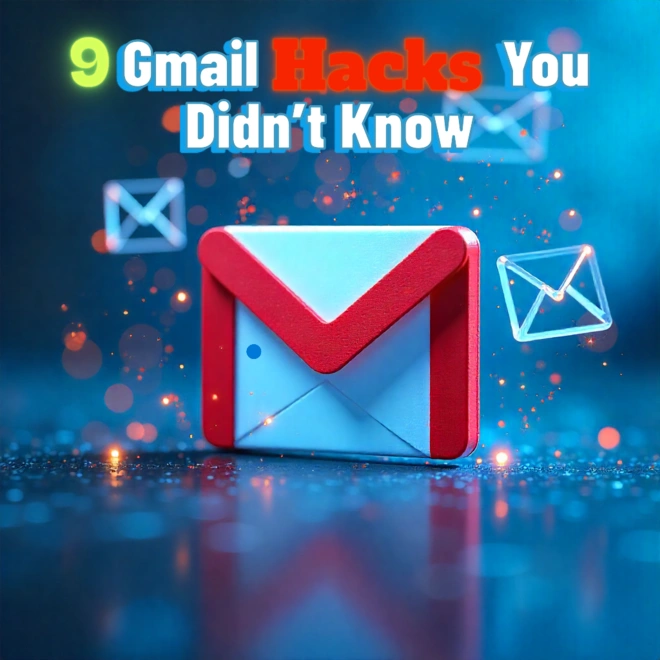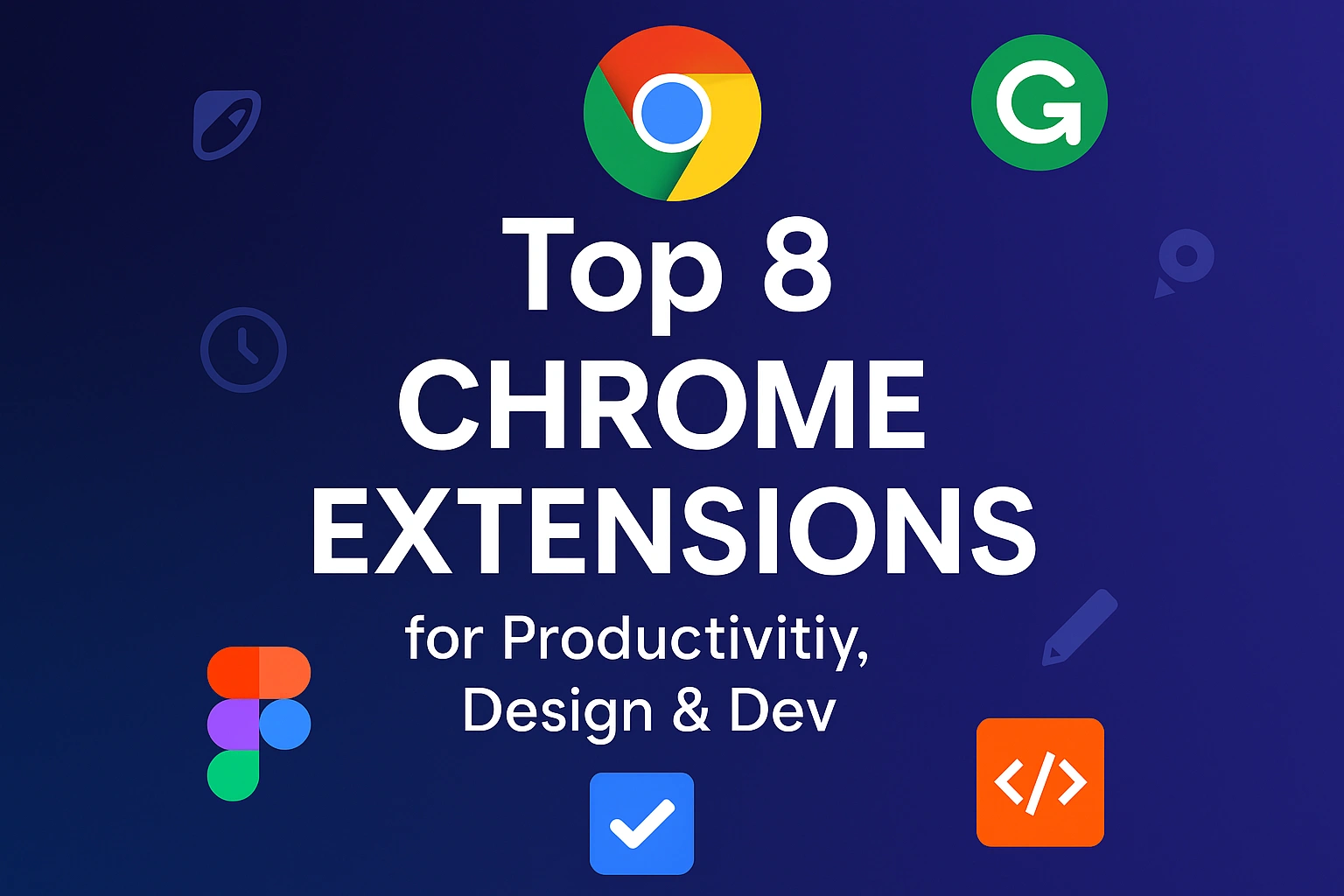Discover 10 hidden Gmail hacks to save time, organize your inbox, and boost productivity. Perfect for professionals, students, and busy inbox warriors!
Introduction
Gmail dominates email with 1.8 billion active users worldwide. Yet, studies suggest only 2% use its full potential. The rest? Drowning in promotions, missing attachments, or typing the same replies repeatedly.
If you’re part of the 98% struggling with inbox chaos, these 9 game-changing hacks will transform how you use Gmail. No plugins or tech skills needed just features hiding in plain sight.
1. Undo Send: Your 30-Second Safety Net
The Problem: Ever hit “Send” and instantly spotted a typo? Or forgot the attachment? Panic mode activated.
The Fix: Enable Undo Send to recall emails within 30 seconds.
How to Activate:
- ⚙️ Click Settings → See all settings → General.
- Toggle “Undo Send” ON.
- Set cancellation window to 30 seconds (max).
Why It Matters: Save face with clients, bosses, or friends. Works 100% in the background—no recipient alerts.
Undo Send
2. Mass-Delete Promotional Emails in 10 Seconds
The Problem: 62% of the average inbox is spam/promotions. Manually deleting wastes hours.
The Fix: Use Gmail’s secret label:unsubscribe search operator.
Steps:
- Type
label:unsubscribein Gmail’s search bar. - Tap the top checkbox to select all.
- Click “Select all conversations that match this search”.
- Hit Delete (watch 1,000+ emails vanish instantly).
Pro Tip: Do this monthly. Pair with Unroll.me to auto-unsubscribe.
Delete Promotional
3. Confidential Mode: Disable Forwarding/Copying
The Problem: Sensitive data (contracts, passwords) getting forwarded?
The Fix: Confidential Mode locks emails like a PDF.
How to Use:
- While composing, click the padlock + clock icon (bottom toolbar).
- Set an expiry date (1 day → 5 years).
- Optional: Add SMS passcode for extra security.
Result: Recipients can’t forward, copy, print, or download attachments. Perfect for HR, legal, or freelance contracts.
Confidential Mode
4. Work Offline: No Internet? No Problem
The Hack: Access Gmail offline on flights or weak connections.
Setup:
- ⚙️ Settings → Offline tab.
- Check “Enable offline mail”.
- Choose days to sync (e.g., 30 days).
Offline Actions:
- Draft emails
- Search old threads
- Access attachments (if enabled)
Auto-sends when you reconnect.
work offline
5. Schedule Emails: Look Productive 24/7
The Fix: Send emails at perfect times—even while sleeping.
Steps:
- Write your email.
- Click the arrow next to “Send”.
- Choose “Schedule send”.
- Pick time/date (e.g., “Monday 9:01 AM”).
Use Cases:
- Avoid midnight sends to clients
- Time reminders for meetings
- Batch-writing weekend emails
Schedule Emails
6. Snooze Emails: Temporarily Banish Clutter
The Problem: Non-urgent emails burying priorities?
The Fix: Snooze to resurface them later.
How:
- Hover over an email → Click the clock icon (right side).
- Choose: “Tomorrow,” “This weekend,” or custom time.
Magic: The email vanishes, then reappears at the top of your inbox when needed.
Snooze Emails
7. Labels > Folders: Organize Like a Pro
Why Labels Win: Apply multiple tags to emails (e.g., “Project X” + “Urgent”).
Setup:
- Left sidebar → “Create new label”.
- Name it (e.g., “Tax Docs 2024”).
- Drag emails onto labels OR:
- Select emails → Click the label icon → Apply.
Pro Move: Color-code labels for visual scanning.
Labels
8. Email Templates: Stop Typing the Same Thing
For: Sales pitches, support replies, meeting follow-ups.
Create a Template:
- Compose your boilerplate email.
- Click ••• → Templates → Save draft as template.
- Name it (e.g., “Client Welcome Email”).
Insert Instantly:
- In a new email, click ••• → Templates → Choose yours.
Saves 5+ hours/month for frequent emailers.
Email Templete
9. Keyboard Shortcuts: Ditch the Mouse
Enable First:
Settings → Advanced → Keyboard shortcuts ON → Save Changes.
Essential Shortcuts:
C: Compose new emailR: Reply |A: Reply all |F: ForwardE: Archive |#: DeleteV: Move to folder/labelShift + ?: Open shortcut cheat sheet
Bonus: Press G + I to jump to Inbox instantly.
Keyboard Shortcut
Conclusion
Gmail is far more than just a place to send and receive messages. It’s a powerhouse productivity suite disguised as an email client. These 9 hacks,Undo Send, Mass Promo Delete, Confidential Mode, Offline Access, Scheduled Send, Snooze, Labels, Templates, and Keyboard Shortcuts – are your keys to unlocking its true potential.
You don’t need to be in the elite 2% anymore. By integrating even a few of these strategies, you’ll experience profound changes less inbox anxiety, reclaimed time, heightened professionalism, and effortless organization. Stop letting your inbox control you. Implement these hacks today and transform your Gmail experience from frustrating to phenomenal. What hidden gmial will you try first? Share your favorite hack in the comments below!